Working with code
If you are comfortable working with HTML code you can view this by clicking the "Toggle Editor" link located in the top left corner of the editor, just above the toolbar.
Adding links to articles
In this tutorial we will look at linking to internal and external content
Create a simple article using an 'intro' and 'main' image

We are going to create an article using a technique that will display a small "intro image" image at the start of the content and a "main image" within the article content if a "read more" has been applied.
This type of article technique is often considered ideal for use as "news" article
When writing a long news article it is preferable to add a “read more”. This will split the news article so that the introduction to be displayed on the news page and a "Read more" button will show to direct you to the full article.
Use more than one image in an article
To add more than one image to an article we use a slightly different technique
Introduction to the editor
The benefit of a Content Management System website is the ability to manage and maintain your website content via an editor.
The following tutorials are intended to provide an overview of working with the editor and it is recommended that you read through each tutorial whilst in "edit mode" by logging in to the system via the "Admin" link located at the bottom of each page and inputting your unique "username" and "password" in the relevant form fields.
Once logged in please navigate to this tutorial where you will see that a "gear" icon is now displayed in the top right corner. Click this and select "Edit" and the editor page will be loaded.
TIP - This same process applies when you wish to edit any of your webistes existing content
Ok, so let's begin...