In this tutorial we will look at linking to internal and external content
To add a link simply highlight the required text and click the "link icon" (resembles a chain) from the toolbar above
Add an External link (to another website)
To link to an external website select you text and click the link icon, a pop up window will appear.
Within the pop up type the url of the website that you would like to link to and then click the "insert" button (located bottom right)
The appearance of the the text will change to indicate a link has been applied
TIP - Remember to include the http:// at the start of the url i.e. http://www.google.co.uk
Add an internal link (to content within your website)
To link to internal content follow the same procedure of selecting text, clicking the chain icon however this time rather than filling in the "url" text field instead select an item from either the "Content" or "Menu" menu tree and then click the "insert" button
Remove a link
To remove a link simply select the relevant text with a link attached and the click the "Unlink" icon (resembles a broken chain)