The benefit of a Content Management System website is the ability to manage and maintain your website content via an editor.
The following tutorials are intended to provide an overview of working with the editor and it is recommended that you read through each tutorial whilst in "edit mode" by logging in to the system via the "Admin" link located at the bottom of each page and inputting your unique "username" and "password" in the relevant form fields.
Once logged in please navigate to this tutorial where you will see that a "gear" icon is now displayed in the top right corner. Click this and select "Edit" and the editor page will be loaded.
TIP - This same process applies when you wish to edit any of your webistes existing content
Ok, so let's begin...
IMPORTANT - Your article content should be typed directly into the editor.
Whilst the editor has a similar appearance and functionlality to a word processor, copying and pasting from a word processor (such as Word) can produce unexpected results as Word creates hidden code which can be brought across to your website during the copy and paste process which will override your website.
Your website has been created with predefined styles to ensure that it retains an consistent and professional look. These styles can be applied to your content using the options from the toolbar (above)
Hovering over each icon will display a 'tooltip' to indicate the icons function.
Ok so lets take a look at applying some styles to this article
You will see the "Title" field (located above the toolbar). Typing the name of your article here will automatically add a "Heading 1" to the start of your article however, you can apply additional headers through your text by selecting from the dropdown menu which should currently be showing as "paragraph"
To apply a heading simply select the section of text and select your desired heading from this dropdown -
Heading 1
Heading 2
Heading 3
Heading 4
Heading 5
Heading 6
You can also apply styles to your paragraph text such as bold, italic, underline by selecting the word or sentance and then clicking the relevant icon located in the toolbar.
To remove one of these style simply higlight the required text and click the relevant icon
Similarly you can apply different alignment.
Default is left aligned
But you can have centre
or right aligned text
You can also apply numbered lists
- list item
- list item
- list item
Or bulleted lists
- list item
- list item
- list item
TIP - To continue typing after a list simply return to a new line and click the relevant list icon.
The last styling technique is a "blockquote" this is useful for highlight a segement of text - such as a quote.
The blockquote can be applied by selecting a sentance or paragraph of text and clicking the " icon from the toolbar
This is an example of a block quote
TIP - To continue typing after a blockquote has been applied simply return to a new line and click the " icon.
IMPORTANT - Remember to click the "Save" button (at the top of this page) to ensure any changes are saved